EXSYS EX-44352IS-4K Manual
EXSYS
Ikke kategoriseret
EX-44352IS-4K
| Mærke: | EXSYS |
| Kategori: | Ikke kategoriseret |
| Model: | EX-44352IS-4K |
| Bredde: | 86 mm |
| Dybde: | 70 mm |
| Vægt: | 200 g |
| Formål: | PC |
| Understøttede Windows-operativsystemer: | Ja |
| Understøttede Mac-operativsystemer: | Ja |
| Understøttede Linux-operativsystemer: | Ja |
| Værtsgrænseflade: | PCIe |
| Intern: | Ja |
| Drivere inkluderet: | Ja |
| Plug and play: | Ja |
| Seriel grænsefladetype: | RS-232 |
| Data-bits: | 5, 6,7, 8 |
| Stop bits: | 1, 1.5, 2 |
| Output-grænseflade: | Seriel |
Har du brug for hjælp?
Hvis du har brug for hjælp til EXSYS EX-44352IS-4K stil et spørgsmål nedenfor, og andre brugere vil svare dig
Ikke kategoriseret EXSYS Manualer

23 September 2025

23 September 2025

24 Juli 2025

24 Juli 2025

24 Juli 2025
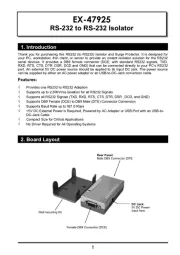
24 Juli 2025
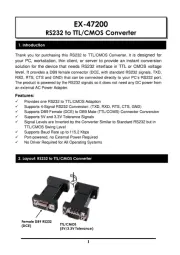
23 Juli 2025

23 Juli 2025

23 Juli 2025

23 Juli 2025
Ikke kategoriseret Manualer
- AccuTemp
- Astro
- Mermade
- Rosieres
- Kugoo
- Braun Phototechnik
- Bunn
- Bestron
- Oklahoma Sound
- Ortlieb
- Antelope Audio
- IXS
- Hecht
- Luvion
- Pryme
Nyeste Ikke kategoriseret Manualer

5 November 2025
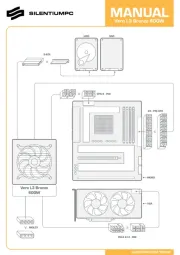
5 November 2025
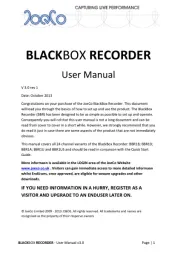
5 November 2025

5 November 2025

5 November 2025
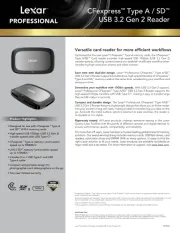
5 November 2025
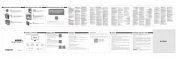
5 November 2025
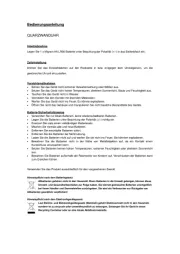
5 November 2025
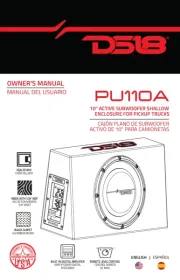
5 November 2025
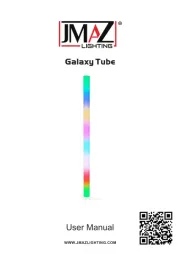
5 November 2025
