Heatit Z-TRM6 Manual
| Mærke: | Heatit |
| Kategori: | Termostat |
| Model: | Z-TRM6 |
Har du brug for hjælp?
Hvis du har brug for hjælp til Heatit Z-TRM6 stil et spørgsmål nedenfor, og andre brugere vil svare dig
Termostat Heatit Manualer
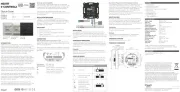
19 August 2025

3 Januar 2025

24 September 2024

24 September 2024

17 Juli 2024

17 Juli 2024

17 Juli 2024

17 Juli 2024

16 Juli 2024

16 Juli 2024
Termostat Manualer
- ACV
- Jumo
- Fenix
- Meross
- ATTACK
- Magnum
- Basetech
- Vemer
- TFA
- Hager
- Truma
- Eurotronic
- Rose LM
- Crestron
- Eliwell
Nyeste Termostat Manualer

2 December 2025

1 December 2025

28 November 2025

27 November 2025

27 November 2025

27 November 2025

27 November 2025

27 November 2025

27 November 2025

26 November 2025
