Insignia NS-PM3NK3B24 Manual
Læs gratis den danske manual til Insignia NS-PM3NK3B24 (2 sider) i kategorien Gå. Denne vejledning er vurderet som hjælpsom af 17 personer og har en gennemsnitlig bedømmelse på 4.4 stjerner ud af 9 anmeldelser.
Har du et spørgsmål om Insignia NS-PM3NK3B24, eller vil du spørge andre brugere om produktet?

Produkt Specifikationer
| Mærke: | Insignia |
| Kategori: | Gå |
| Model: | NS-PM3NK3B24 |
Har du brug for hjælp?
Hvis du har brug for hjælp til Insignia NS-PM3NK3B24 stil et spørgsmål nedenfor, og andre brugere vil svare dig
Gå Insignia Manualer
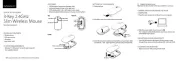
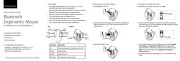
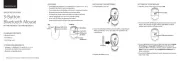
Gå Manualer
- Gamdias
- Acer
- Roccat
- Labtec
- Logik
- KeySonic
- SilverCrest
- BakkerElkhuizen
- Skillkorp
- Watson
- HP
- Thermaltake
- Phoenix Technologies
- Savio
- Goji
Nyeste Gå Manualer




Asus ROG Gladius III Wireless Aimpoint EVA-02 Edition Manual
30 December 2026




