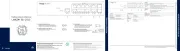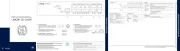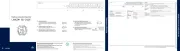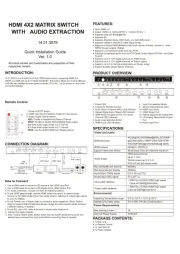Intellinet 506441 Manual
Læs gratis den danske manual til Intellinet 506441 (6 sider) i kategorien Skifte. Denne vejledning er vurderet som hjælpsom af 6 personer og har en gennemsnitlig bedømmelse på 4.9 stjerner ud af 3.5 anmeldelser.
Har du et spørgsmål om Intellinet 506441, eller vil du spørge andre brugere om produktet?

Produkt Specifikationer
| Mærke: | Intellinet |
| Kategori: | Skifte |
| Model: | 506441 |
| Vekselstrømsindgangsfrekvens: | 50 Hz |
| Dybde: | 155 mm |
| Højde: | 45 mm |
| Vægt: | 4400 g |
| Brugervejledning: | Ja |
| Produktfarve: | Sort |
| Opbevaringstemperatur (T-T): | -20 - 40 °C |
| Relativ luftfugtighed ved drift (H-H): | 0 - 80 % |
| Relativ luftfugtighed ved opbevaring (H-H): | 0 - 90 % |
| Antal USB 2.0-porte: | 8 |
| Driftstemperatur (T-T): | 0 - 40 °C |
| Maksimal opløsning: | 1600 x 900 pixel |
| Strømforsyningstype: | Vekselstrøm/jævnstrøm |
| Dimensioner (BxDxH): | 440 x 155 x 45 mm |
| Forbindelsesteknologi: | Ledningsført |
| Certificering: | FCC Class B, CE, RoHS |
| DC-in-stik: | Ja |
| LED-indikatorer: | Status, Y |
| Harmoniseret systemkode (HS): | 85176200 |
| Effektkrav: | 230 V |
| Ekstern strømadapter: | Ja |
| Overholdelse af branchestandarder: | USB 1.1 / 2.0 |
| Størrelse: | 19 " |
| Antal kontrollerede computere: | 8 |
| Tastatur porttype: | USB, PS/2 |
| Mus porttype: | USB, PS/2 |
| Video porttype: | VGA |
| Porte, antal: | 8 |
| Skærmopløsningsfrekvens: | 1600 x 900;350 MHz |
| Monteringsgrænseflade: | 1U/19" |
Har du brug for hjælp?
Hvis du har brug for hjælp til Intellinet 506441 stil et spørgsmål nedenfor, og andre brugere vil svare dig
Skifte Intellinet Manualer

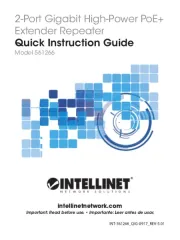
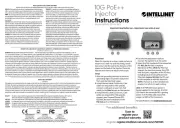

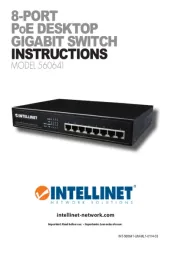

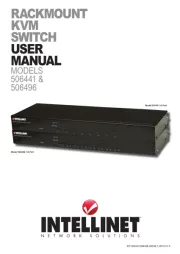



Skifte Manualer
- Noark
- Airlive
- Huawei
- Phoenix Contact
- Comet
- HELGI
- Paladin
- INOGENI
- Triax
- UPM
- Basetech
- Profile
- Flamingo
- Atlantis Land
- ATen
Nyeste Skifte Manualer