Kramer SWT3-21-HU-TR Manual
Læs gratis den danske manual til Kramer SWT3-21-HU-TR (4 sider) i kategorien bryter. Denne vejledning er vurderet som hjælpsom af 10 personer og har en gennemsnitlig bedømmelse på 4.5 stjerner ud af 5.5 anmeldelser.
Har du et spørgsmål om Kramer SWT3-21-HU-TR, eller vil du spørge andre brugere om produktet?
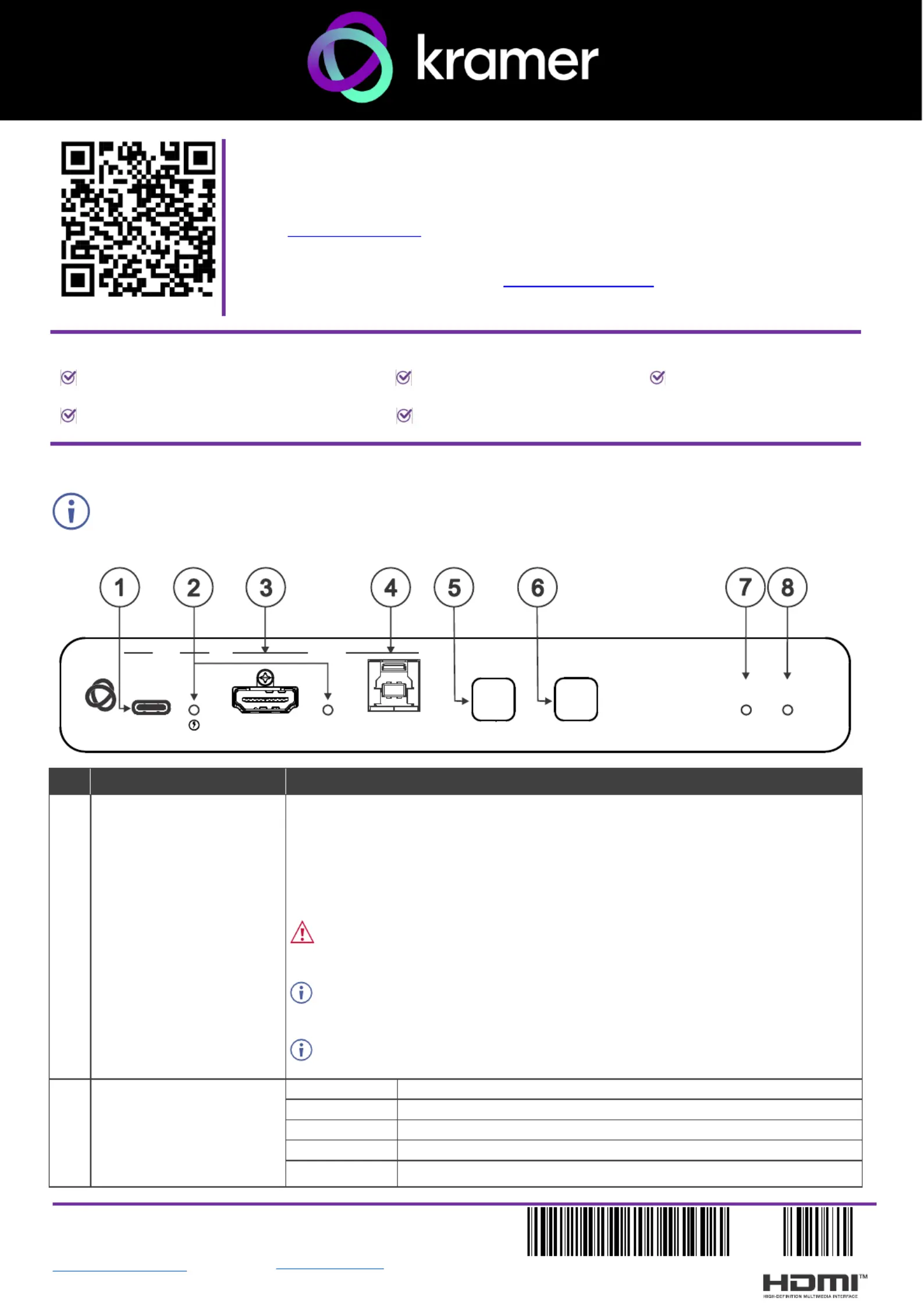
Produkt Specifikationer
| Mærke: | Kramer |
| Kategori: | bryter |
| Model: | SWT3-21-HU-TR |
Har du brug for hjælp?
Hvis du har brug for hjælp til Kramer SWT3-21-HU-TR stil et spørgsmål nedenfor, og andre brugere vil svare dig
bryter Kramer Manualer
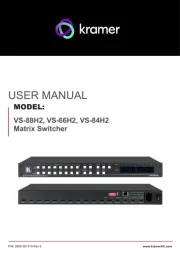
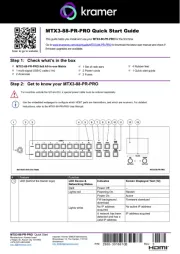
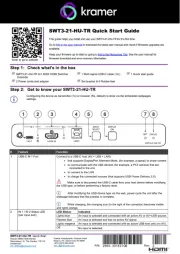
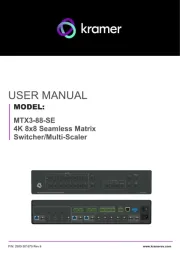
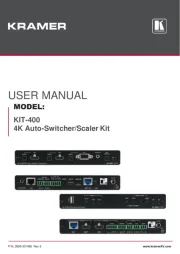
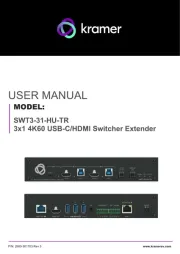
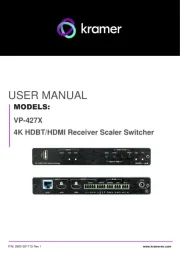
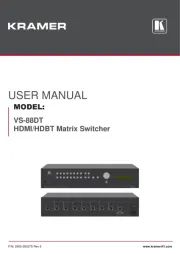
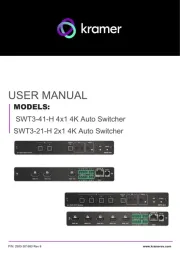
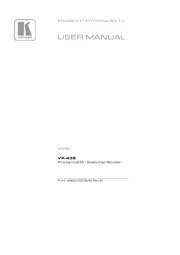
bryter Manualer
- Liberty
- Atlona
- Finder
- ORNO
- Victron Energy
- JUNG
- Generac
- Hager
- Yamaha
- CyberPower
- Eberle
- Planet
- Moxa
- Asus
- Juniper
Nyeste bryter Manualer









