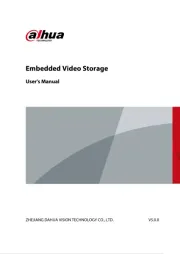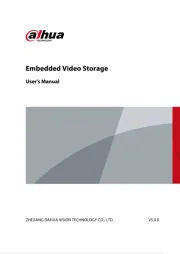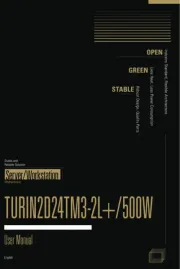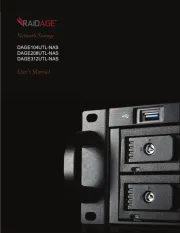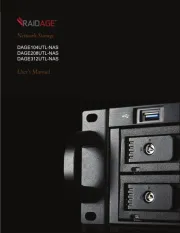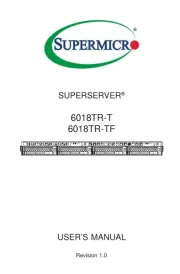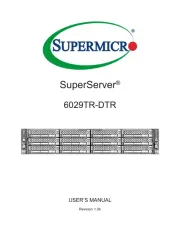Lenovo ThinkServer RS140 Manual
Læs gratis den danske manual til Lenovo ThinkServer RS140 (152 sider) i kategorien Server. Denne vejledning er vurderet som hjælpsom af 13 personer og har en gennemsnitlig bedømmelse på 4.5 stjerner ud af 7 anmeldelser.
Har du et spørgsmål om Lenovo ThinkServer RS140, eller vil du spørge andre brugere om produktet?

Produkt Specifikationer
| Mærke: | Lenovo |
| Kategori: | Server |
| Model: | ThinkServer RS140 |
Har du brug for hjælp?
Hvis du har brug for hjælp til Lenovo ThinkServer RS140 stil et spørgsmål nedenfor, og andre brugere vil svare dig
Server Lenovo Manualer










Server Manualer
- Naim
- Veritas
- Supermicro
- Rocstor
- FLIR
- G-Technology
- KanexPro
- Magewell
- In Win
- ACTi
- IMC Networks
- Mobotix
- Cisco
- MvixUSA
- Freecom
Nyeste Server Manualer