LiftMaster 041A7928-3MC Manual
LiftMaster
Ikke kategoriseret
041A7928-3MC
| Mærke: | LiftMaster |
| Kategori: | Ikke kategoriseret |
| Model: | 041A7928-3MC |
Har du brug for hjælp?
Hvis du har brug for hjælp til LiftMaster 041A7928-3MC stil et spørgsmål nedenfor, og andre brugere vil svare dig
Ikke kategoriseret LiftMaster Manualer
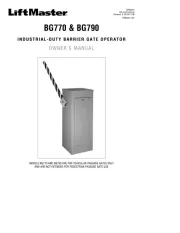
8 August 2025
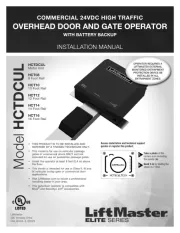
7 August 2025
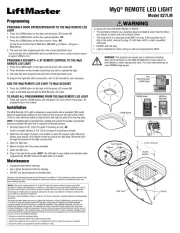
7 August 2025
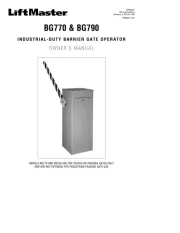
7 August 2025
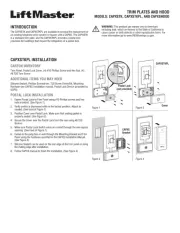
7 August 2025

7 August 2025

15 Juni 2025
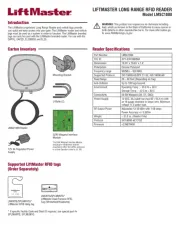
4 September 2024
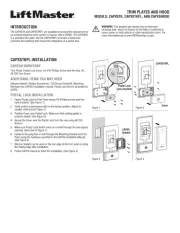
3 September 2024
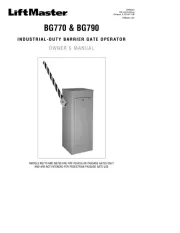
3 September 2024
Ikke kategoriseret Manualer
- N'oveen
- Zeiss Ikon
- NewStar
- IStorage
- Waveplayer Systems
- KeepOut
- LELO
- CLIMAQUA
- InLine
- Noctua
- Duronic
- AL-KO
- Pliant Technologies
- Full Boar
- Zurn
Nyeste Ikke kategoriseret Manualer
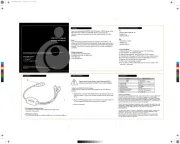
30 Oktober 2025
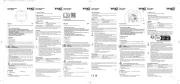
30 Oktober 2025

30 Oktober 2025

30 Oktober 2025
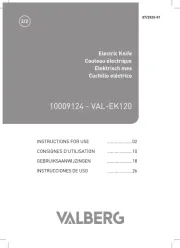
30 Oktober 2025

30 Oktober 2025

30 Oktober 2025

30 Oktober 2025
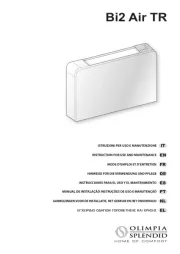
30 Oktober 2025
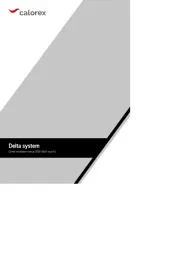
30 Oktober 2025
