Mikrotik cAP Manual
| Mærke: | Mikrotik |
| Kategori: | Ikke kategoriseret |
| Model: | cAP |
Har du brug for hjælp?
Hvis du har brug for hjælp til Mikrotik cAP stil et spørgsmål nedenfor, og andre brugere vil svare dig
Ikke kategoriseret Mikrotik Manualer
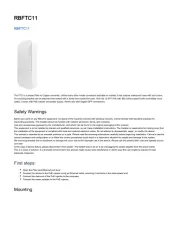
28 September 2025

20 August 2025
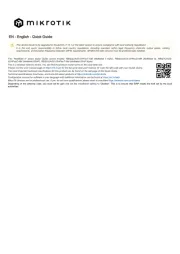
26 Juli 2025
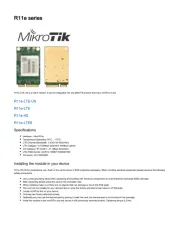
26 Juli 2025
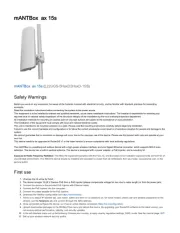
24 Juli 2025
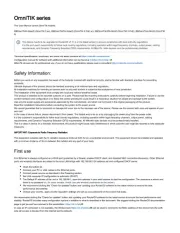
11 Juli 2025
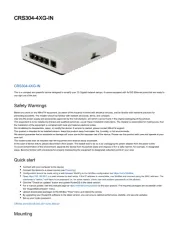
4 Juli 2025
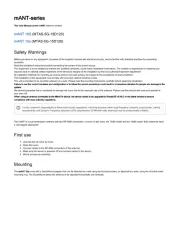
3 Januar 2025
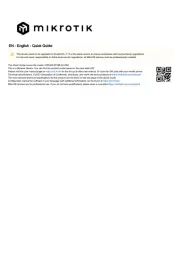
4 September 2024

2 September 2024
Ikke kategoriseret Manualer
- Brainstorm
- Vestil
- NANO Modules
- Telycam
- Zibro
- ORCA
- Vitammy
- EnerGenie
- Alpha Tools
- Vonyx
- ReTrak
- EnGenius
- Avante
- Teslong
- Helight
Nyeste Ikke kategoriseret Manualer

28 November 2025

28 November 2025

28 November 2025

28 November 2025

28 November 2025

28 November 2025

28 November 2025

28 November 2025

28 November 2025

28 November 2025
