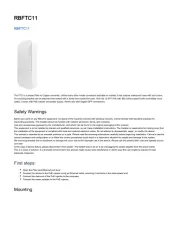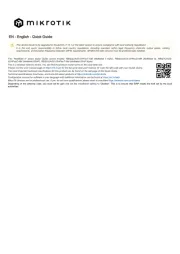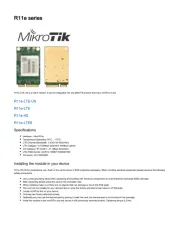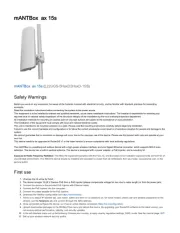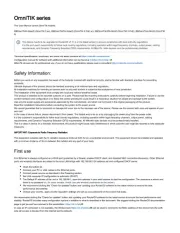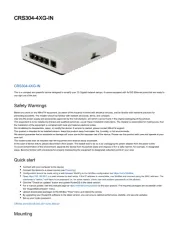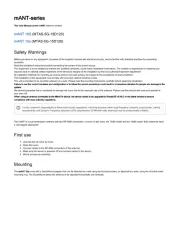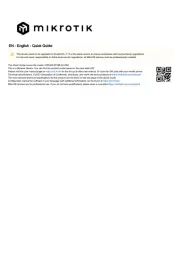CRS112-8G-4S-IN
CRS112-8G-4S-IN
CRS112-8G-4S-IN
CRS112-8G-4S-INCRS112-8G-4S-IN
CRS112-8G-4S-IN
This device is a network switch with eight gigabit Ethernet ports and four SFP ports. It is already configured, with all ports switched together. This unit is
compatible with 1.25G SFP modules.
Safety Warnings
Before you work on any equipment, be aware of the hazards involved with electrical circuitry, and be familiar with standard practices for preventing
accidents.
Ultimate disposal of this product should be handled according to all national laws and regulations.
The Installation of the equipment must comply with local and national electrical codes.
This unit is intended to be installed in the rackmount. Please read the mounting instructions carefully before beginning installation. Failure to use the
correct hardware or to follow the correct procedures could result in a hazardous situation for people and damage to the system.
This product is intended to be installed indoors. Keep this product away from water, fire, humidity, or hot environments.
Use only the power supply and accessories approved by the manufacturer, which can be found in the original packaging of this product.
Read the installation instructions before connecting the system to the power source.
We cannot guarantee that no accidents or damage will occur due to the improper use of the device. Please use this product with care and operate at your
own risk!
In the case of device failure, please disconnect it from power. The fastest way to do so is by unplugging the power plug from the power outlet.
It is the customer's responsibility to follow local country regulations, including operation within legal frequency channels, output power, cabling
requirements, and Dynamic Frequency Selection (DFS) requirements. All Mikrotik devices must be professionally installed.
Quick start
The Default configuration, Switch mode all interfaces are switched; LAN Configuration.
All ports are bridged with IP 192.168.88.1/24 set on the bridge.
Place on the flat surface (see “Mounting”).
Connect your PC to any Ethernet port.
Connect the power adapter to the DC jack.
Set IP for your PC to 192.168.88.2
The Initial connection has to be done via the Ethernet cable, using the MikroTik Winbox utility or Web
browser.
Use Winbox or Web browser to connect to the default IP address of 192.168.88.1 from any port, with the
username admin and no password . (or, for some models, check user and wireless passwords on the sticker)
We recommend clicking the “Check for updates” button and updating your RouterOS software to the latest
version to ensure the best performance and stability. The device needs to have an active internet
connection.
To manually update the device go to our webpage and download the latest software version packages.
Open Winbox and upload them to the Files menu.
Reboot the device.
Set up your password to secure the device.
Powering