Mikrotik HAP ac lite Manual
Mikrotik
Adgangspunkt
HAP ac lite
| Mærke: | Mikrotik |
| Kategori: | Adgangspunkt |
| Model: | HAP ac lite |
Har du brug for hjælp?
Hvis du har brug for hjælp til Mikrotik HAP ac lite stil et spørgsmål nedenfor, og andre brugere vil svare dig
Adgangspunkt Mikrotik Manualer
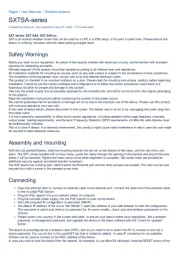
15 Oktober 2025
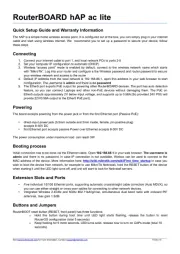
25 Juli 2025

4 Juli 2025

8 December 2024

27 September 2024

23 September 2024
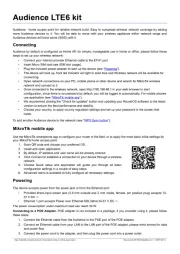
28 August 2024

24 August 2024

13 August 2024

8 August 2024
Adgangspunkt Manualer
- Renkforce
- Lindy
- Totolink
- Allied Telesis
- Tenda
- NUVO
- Media-Tech
- Brocade
- ZyXEL
- Buffalo
- EQ3
- Mojo
- Atlantis Land
- Meru
- Linksys
Nyeste Adgangspunkt Manualer

4 November 2025
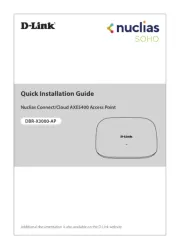
1 November 2025
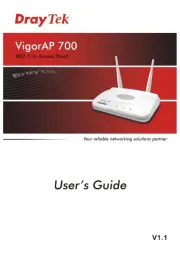
19 Oktober 2025
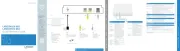
16 Oktober 2025
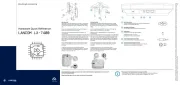
8 Oktober 2025

7 Oktober 2025
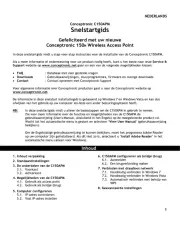
7 Oktober 2025
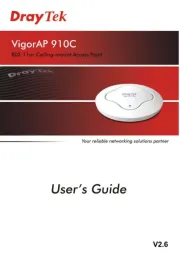
6 Oktober 2025
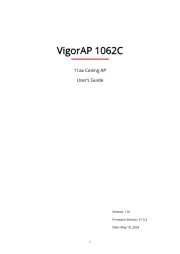
6 Oktober 2025

6 Oktober 2025
