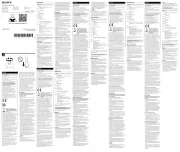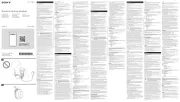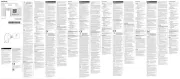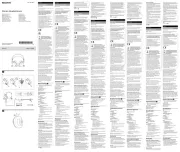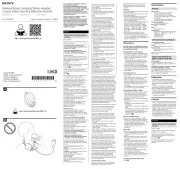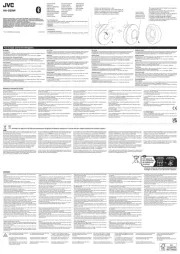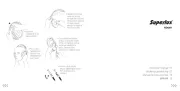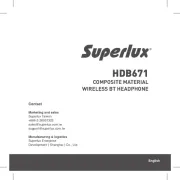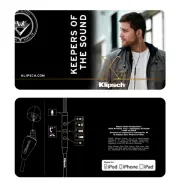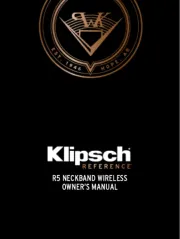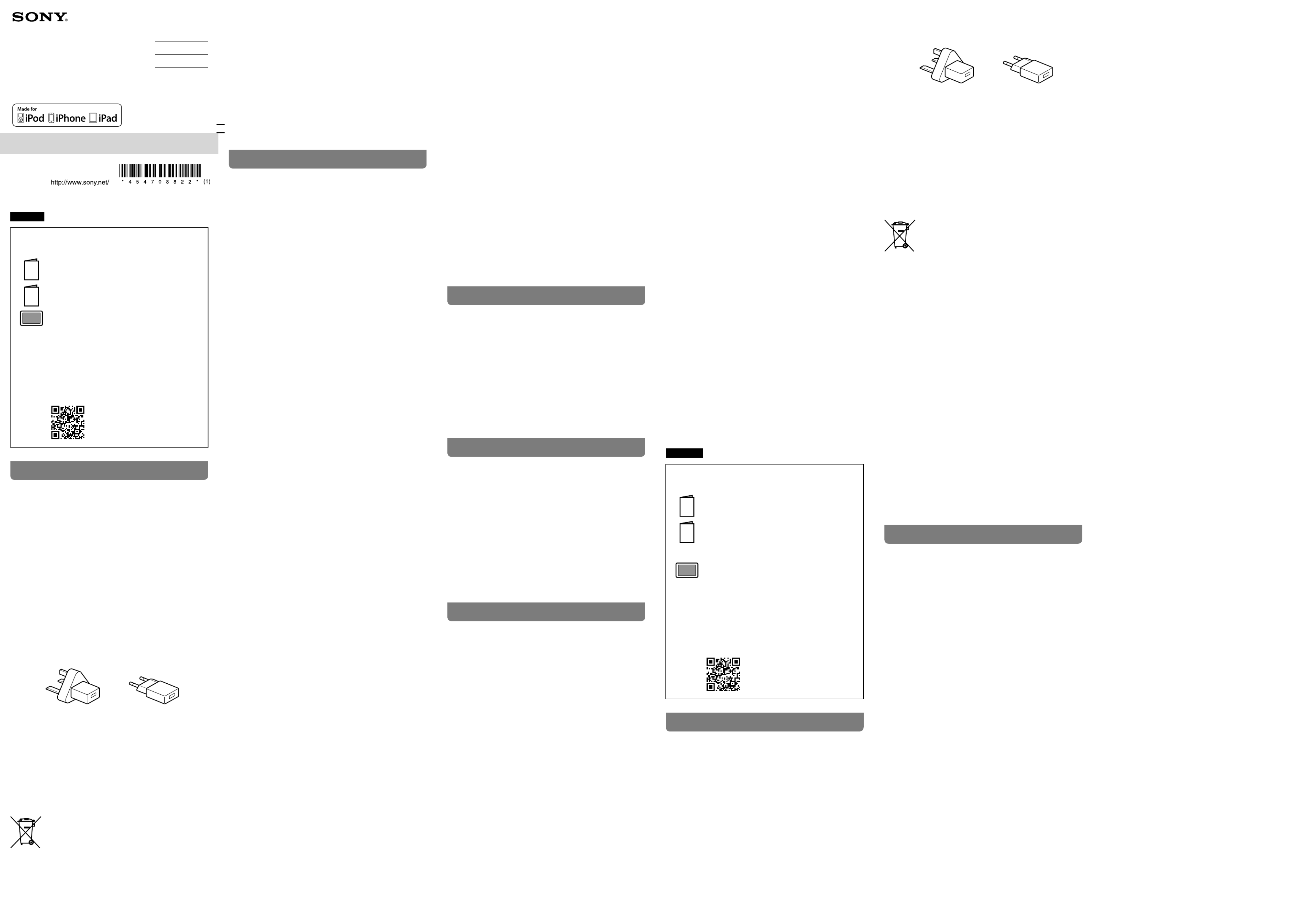English
Manuals supplied
The 3 following manuals are included.
Reference Guide (this document)
Provides you with precautions and product
specifications.
Start Guide (exhibit document)
Provides you with instructions on how to connect
the unit with devices and basic operations.
Help Guide (Operating Instructions)
Read the Help Guide on your computer or
smartphone, when you want to know how to use
the unit in greater detail. The Help Guide also
contains a troubleshooting guide which provides
you with remedies for the problems you might
encounter.
URL:
http://rd1.sony.net/help/mdr/pha-3/h_ce/
Two-dimensional code:
WARNING
To reduce the risk of electrical shock, do not open the cabinet.
Refer servicing to qualified personnel only.
To reduce the risk of fire or electric shock, do not expose AC
Power Adaptor to dripping or splashing, and do not place objects
filled with liquids, such as vases, on the AC Power Adaptor.
Install AC Adaptor so that it can be unplugged from the wall
socket immediately in the event of trouble.
The unit is not disconnected from the AC power source (mains) as
long as it is connected to the wall outlet, even if the unit itself has
been turned off.
Do not install the appliance in a confined space, such as a
bookcase or built-in cabinet.
Do not expose the batteries (battery pack or batteries installed)
to excessive heat such as sunshine, fire or the like for a long time.
For the customers in the UK, Ireland, Malta, and Cyprus:
Use the USB AC adaptor (A).
For safety reasons, the USB AC adaptor (B) is not intended for
above countries/regions and shall therefore not be used there.
For the customers in other countries/regions:
Use the USB AC adaptor (B).
(A) (B)
The nameplate is located on the bottom exterior.
Notice for customers: the following information is only
applicable to equipment sold in countries applying EU
directives
This product has been manufactured by or on behalf of Sony
Corporation, 1-7-1 Konan Minato-ku Tokyo, 108-0075 Japan.
Inquiries related to product compliance based on European
Union legislation shall be addressed to the authorized
representative, Sony Deutschland GmbH, Hedelfinger Strasse 61,
70327 Stuttgart, Germany. For any service or guarantee matters,
please refer to the addresses provided in the separate service or
guarantee documents.
Disposal of waste batteries and electrical and
electronic equipment (applicable in the European
Union and other European countries with separate
collection systems)
This symbol on the product, the battery or on the
packaging indicates that the product and the battery shall not be
treated as household waste. On certain batteries this symbol
might be used in combination with a chemical symbol. The
chemical symbols for mercury (Hg) or lead (Pb) are added if the
battery contains more than 0.0005% mercury or 0.004% lead. By
ensuring these products and batteries are disposed of correctly,
you will help prevent potentially negative consequences for the
environment and human health which could otherwise be
caused by inappropriate waste handling. The recycling of the
materials will help to conserve natural resources.
In case of products that for safety, performance or data integrity
reasons require a permanent connection with an incorporated
battery, this battery should be replaced by qualified service staff
only. To ensure that the battery and the electrical and electronic
equipment will be treated properly, hand over these products at
end-of-life to the applicable collection point for the recycling of
electrical and electronic equipment. For all other batteries,
please view the section on how to remove the battery from the
product safely. Hand the battery over to the applicable collection
point for the recycling of waste batteries. For more detailed
information about recycling of this product or battery, please
contact your local Civic Office, your household waste disposal
service or the shop where you purchased the product or battery.
Troubleshooting
If you run into any problems using this unit, use the following
checklist and read the product support information on our
website. Should any problem persist, consult your nearest Sony
dealer.
The unit may become warm during use. This is not a
malfunction.
No sound
Check that the unit and the audio device are connected
correctly.
Check that the connected device is turned on.
Check that the unit is turned on.
Check that the INPUT switch is in the correct position for the
connected audio device.
Check that the OUTPUT switch is in the correct position for
the output jack.
Turn up the volume of the connected device.
Turn up the volume of the unit.
Connect the headphone plug firmly to the unit.
Check that the unit, amplifier and active speaker are
connected correctly.
Check that the connected headphones are stereo, not
monaural.
The unit does not support monaural headphones. Do not
connect monaural headphones. It may cause a malfunction.
Sound will be output from the (headphones) NORMAL jack
when the signal is transmitting to the unit via the AUDIO IN/
LINE OUT jack.
The unit is only compatible with the PCM digital signal as
optical signals.
When connected to a computer, there is no sound or the
sound is not played back properly.
The computer does not recognize the unit as a USB device.
Restart your computer.
Install the driver software for Windows “Sony USB Device
Driver” on your Windows computer. Visit the following
website, and install the software.
http://www.sony.eu/support/dna
Turn up the volume of your computer or software.
If the unit was connected to the computer while using audio
playback software, restart the audio playback software.
When playing High-Resolution Audio format data on your
computer with the unit, use the audio playback software
compatible with the High-Resolution Audio format data, such
as “Hi-Res Audio Player.”
When “Hi-Res Audio Player” is not installed, install it on your
computer. Visit the following website, and install the
software.
http://www.sony.eu/support/dna
If the computer enters standby, sleep or hibernation mode,
while the music is played back by using the audio playback
software, restart the audio playback software.
Check that the sound device settings of your computer are
correct.
For Windows 8/8.1
Press and hold the [Windows] and [X] keys to display the
menu, select [Control Panel], [Hardware and Sound],
[Sound], [Playback] tab, select [Sony PHA-3] for the
playback device, then click [Set default].
For Windows 7/Windows Vista
Click the [Start] menu, select [Control Panel], [Hardware and
Sound], [Sound], [Playback] tab, select [Sony PHA-3] for the
playback device, then click [Set default].
For Macintosh
Click the [Apple] menu, select [System Preferences],
[Sound], [Output] tab, then select [PHA-3] for [Select a
device for sound output].
The volume control of your computer or the audio playback
software is set to suppress the sound. Cancel the setting.
The CD-ROM drive does not support the digital reproduction
function. Use a CD-ROM drive that supports the digital
reproduction function.
Digitally broadcast sound may not be output from a
computer’s USB port. In this case, connect the AUDIO IN/LINE
OUT jack of the unit to the analog audio output of the
computer.
The driver software for Windows cannot be installed onto a
Windows computer.
The unit needs to be connected to your Windows computer
at a certain point while installing the driver software.
In this case, connect the Windows computer to the Xperia/
WALKMAN/PC (USB AUDIO) connecting port of the unit using
the micro-USB cable (supplied).
For details concerning connection, refer to the illustration of
“Digital output supported WALKMAN®/Xperia, Computer” in
step 3 of the Start Guide.
Low sound
Turn up the volume of the connected device.
Turn up the volume of the unit.
When using high-impedance headphones, set the GAIN
select switch to HIGH.
Use headphones that have a stereo mini plug. The unit only
supports headphones that have a stereo mini plug. If you use
headphones/headset with a remote control or microphone,
there may be low sound or no sound.
The unit does not turn on.
When battery life reduces to half, the battery is approaching
the end of its service life. Consult your nearest Sony dealer
for replacement.
Distorted sound
If the audio device is connected to the AUDIO IN/LINE OUT
jack of the unit, turn down the volume of the connected
device.
Set the equalizer setting of the connected device to off.
Noise is generated.
When connecting an audio device to the AUDIO IN/LINE OUT
jack of the unit, adjust the volume of the connected device,
then turn up the volume of the unit.
Keep the computer away from the unit.
Restart the audio playback software.
Turn off the connected audio device, then turn it on again.
Sound is interrupted when connecting to the computer.
The CPU of your computer is overloaded. Close other
applications.
Other USB devices are connected to your computer and
being used simultaneously. Quit operating other USB devices.
The remote control of the headset does not work.
Remote control operation is not supported by this unit.
The microphone of the headset does not work.
Headset microphones are not supported by this unit.
A connected radio or TV cannot receive a signal/Noise is
generated.
Keep the connected device away from the unit.
Compatible iPhone/iPad/iPod models
You can use the unit with only the following models. Update
your iPhone, iPad or iPod to the latest software before use.
ˎ iPhone 5s
ˎ iPhone 5c
ˎ iPhone 5
ˎ iPhone 4s
ˎ iPhone 4
ˎ iPhone 3GS
ˎ iPad Air
ˎ iPad mini with Retina display
ˎ iPad (4th generation)
ˎ iPad mini
ˎ iPad (3rd generation)
ˎ iPad 2
ˎ iPad
ˎ iPod touch (5th generation)
ˎ iPod touch (4th generation)
ˎ iPod touch (3rd generation)
ˎ iPod touch (2nd generation)
ˎ iPod classic 120GB/160GB
(2009)
ˎ iPod nano (7th generation)
ˎ iPod nano (6th generation)
ˎ iPod nano (5th generation)
ˎ iPod nano (4th generation)
ˎ iPod nano (3rd generation)
(As of July 2014)
Design and specifications are subject to change without notice.
Precautions
On Safety
ˎ Do not put weight or pressure on this unit as it may cause the unit to
deform during long storage.
ˎ Do not drop the unit or subject it to external shock, as it may cause a
malfunction.
ˎ Clean the unit with a soft dry cloth.
ˎ If there is noise while listening to the radio, etc., move the unit farther away
from the connected device.
On placement
ˎ Do not place the unit in a location where it is:
ˋ Subject to extreme high temperature (such as in a car with its windows
closed).
ˋ Subject to direct sunlight or near a heat source.
ˋ Subject to mechanical vibration or shock.
ˋ Subject to a magnetic field.
(such as near a magnet, speaker or TV).
ˋ Subject to excessive dust.
Specifications
Frequency range
10 Hz – 100 kHz (AUDIO IN input)
Distortion 0.01 % or less (1 kHz)
Supported impedance
8 Ω - 600 Ω
Maximum input
2 Vrms (AUDIO IN)
Maximum output
Balanced connection
Approx. 320 mW + 320 mW (32 Ω, 1 % distortion)
Normal connection
Approx. 100 mW + 100 mW (32 Ω, 1 % distortion)
Output jack
3-pole mini jack ( (headphones) BALANCED-L)
3-pole mini jack ( (headphones) BALANCED-R)
Stereo mini jack*1 ( (headphones)-NORMAL)
Stereo mini jack*1 (Switching the input and output of the AUDIO IN/LINE OUT
jack by the OUTPUT switch)
Input jack/port
Computer/WALKMAN®/Xperia connecting port
iPhone/iPad/iPod connecting port
Optical input connecting port (OPT IN port)
Stereo mini jack*1 (Switching the input and output of the AUDIO IN/LINE OUT
jack by the OUTPUT switch)
*1
Only a 3-pole stereo mini plug is supported. Other plugs, including 2-pole
mini plug or 4-pole stereo mini plug, are not supported.
Operating temperature
0 °C to 40 °C
Power source
DC 5 V: when using the AC adaptor
Rated power consumption
13.5 W
Dimensions
Approx. 80 mm × 29 mm × 140.5 mm
(w/h/d, projecting parts are not included)
Mass
Approx. 230 g
Supported sampling frequencies/bit
PCM: when connecting a computer: Maximum 384 kHz/32 bit
when connecting iPhone/iPad/iPod: Maximum 48 kHz/24 bit
when connecting optical link: Maximum 192 kHz/24 bit
DSD: 2.8 MHz, 5.6 MHz
Included items
Headphone Amplifier (this unit) (1)
Digital cable for WALKMAN® (1)
Digital cable for Xperia (1)
Micro-USB cable (2)
Stereo mini cable (1)
USB AC adaptor (2)
Silicone belt (4)
Protection sheet (1)
Start Guide (1)
Reference Guide (this document) (1)
Operating environment
Compliant OS:
Windows 8.1/Windows 8.1 Pro/Windows 8/Windows 8 Pro
Windows 7
Starter (SP1 or later)/Home Basic (SP1 or later)/Home Premium (SP1 or later)/
Professional (SP1 or later)/Ultimate (SP1 or later)
Windows Vista
Home Basic (SP2 or later)/Home Premium (SP2 or later)/Business (SP2 or
later)/Ultimate (SP2 or later)
Mac OS X (v10.6.8 or later)
CPU: Intel Core 2 Processor 1.6 GHz or better
Memory: 1 GB or better
USB port (USB 2.0 High Speed)
ˎ One of the above OS need to be installed to the computer at the factory.
ˎ The unit is not guaranteed to operate with all computers.
ˎ The unit is not guaranteed to operate with home built computers, operating
systems that are personally upgraded, or multiple operating systems.
ˎ The unit is not guaranteed to operate with functions such as standby, sleep,
or hibernation, on any computer.
Design and specifications are subject to change without notice.
Trademark Notices
ˎ WALKMAN® and WALKMAN® logo are registered trademarks of Sony
Corporation.
ˎ “Xperia” and “Xperia Tablet” are trademarks of Sony Mobile
Communications AB.
ˎ iPad, iPhone, iPod, iPod classic, iPod nano, iPod touch, and Retina are
trademarks of Apple Inc., registered in the U.S. and other countries. iPad Air,
and iPad mini are trademarks of Apple Inc.
ˎ “Made for iPod,” “Made for iPhone,” and “Made for iPad” mean that an
electronic accessory has been designed to connect specifically to iPod,
iPhone or iPad, respectively, and has been certified by the developer to
meet Apple performance standards. Apple is not responsible for the
operation of this device or its compliance with safety and regulatory
standards. Please note that the use of this accessory with iPod, iPhone, or
iPad may affect wireless performance.
ˎ Macintosh and Mac OS are trademarks of Apple Inc., registered in the U.S.
and other countries.
ˎ Microsoft, Windows and Windows Vista are registered trademarks or
trademarks of Microsoft Corporation in the United States and/or other
countries.
ˎ All other trademarks and registered trademarks are trademarks or
registered trademarks of their respective holders. In this manual, TM and ®
marks are not specified.
Français
Manuels fournis
Les 3manuels suivants sont fournis.
Guide de référence (le présent document)
Précise des précautions et fournit les spécifications
du produit.
Guide de démarrage (document de
présentation)
Fournit les instructions relatives à la connexion de
l’appareil aux périphériques et vous renseigne sur les
opérations de base.
Manuel d’aide (Mode d’emploi)
Lisez le Manuel d’aide sur votre ordinateur ou votre
smartphone lorsque vous souhaitez aborder plus
en détails l’utilisation de l’appareil. Le Manuel
d’aide contient également un guide de dépannage
qui apporte des solutions aux problèmes que vous
pourriez éventuellement rencontrer.
URL:
http://rd1.sony.net/help/mdr/pha-3/h_ce/
Code à deux dimensions:
AVERTISSEMENT
Pour éviter tout risque d’électrocution, n’ouvrez pas le coffret.
Ne confiez les réparations qu’à un technicien qualifié.
Pour réduire les risques d’incendie ou d’électrocution, n’exposez
pas l’adaptateur secteur aux éclaboussures ou aux projections
d’eau et ne placez sur l’adaptateur secteur aucun objet rempli de
liquide, notamment des vases.
Installez l’adaptateur secteur afin qu’il puisse être immédiatement
débranché de la prise murale en cas de problème.
L’appareil n’est pas déconnecté de la source d’alimentation
(secteur) tant qu’il reste branché sur la prise murale, même si le
lecteur lui-même est éteint.
N’installez pas l’appareil dans un espace restreint, comme une
bibliothèque ou un meuble encastré.
N’exposez pas les piles (piles rechargeables ou installées) à une
chaleur excessive comme à la lumière du soleil, au feu ou à
d’autres sources de chaleur pendant une période prolongée.
Pour les clients au Royaume-Uni, en Irlande, à Malte et à Chypre :
Utilisez l’adaptateur secteur USB (A).
Pour des raisons de sécurité, l’adaptateur secteur USB (B) n’est
pas destiné aux pays/régions ci-dessus et ne doit donc pas être
utilisé dans ceux-ci.
Pour les clients dans d’autres pays/régions :
Utilisez l’adaptateur secteur USB (B).
(A) (B)
La plaque signalétique se trouve à l’extérieur, sur le dessous de
l’appareil.
Avis à l’intention des clients : les informations suivantes
s’appliquent uniquement aux appareils vendus dans des pays
qui appliquent les directives de l’Union Européenne
Ce produit a été fabriqué par ou pour le compte de Sony
Corporation, 1-7-1 Konan Minato-ku Tokyo, 108-0075 Japon.
Toutes les questions relatives à la conformité des produits
basées sur la législation européenne doivent être adressées à
son représentant, Sony Deutschland GmbH, Hedelfinger Strasse
61, 70327 Stuttgart, Allemagne.
Pour toute question relative au Service Après-Vente ou à la
Garantie, merci de bien vouloir vous référer aux coordonnées qui
vous sont communiquées dans les documents « Service (SAV) »
ou Garantie.
Elimination des piles et accumulateurs et des
Equipements Electriques et Electroniques usagés
(Applicable dans les pays de l’Union Européenne
et aux autres pays européens disposant de
systèmes de collecte sélective)
Ce symbole apposé sur le produit, la pile ou l’accumulateur ou
sur l’emballage, indique que le produit et les piles et
accumulateurs fournis avec ce produit ne doivent pas être traités
comme de simples déchets ménagers.
Sur certains types de piles, ce symbole apparaît parfois combiné
avec un symbole chimique. Les symboles pour le mercure (Hg)
ou le plomb (Pb) sont rajoutés lorsque ces piles contiennent plus
de 0,0005% de mercure ou 0,004% de plomb.
En vous assurant que les produits, piles et accumulateurs sont
mis au rebut de façon appropriée, vous participez activement à
la prévention des conséquences négatives que leur mauvais
traitement pourrait provoquer sur l’environnement et sur la
santé humaine. Le recyclage des matériaux contribue par ailleurs
à la préservation des ressources naturelles.
Pour les produits qui pour des raisons de sécurité, de
performance ou d’intégrité de données nécessitent une
connexion permanente à une pile ou à un accumulateur, il
conviendra de vous rapprocher d’un Service Technique qualifié
pour effectuer son remplacement.
En rapportant votre appareil électrique, les piles et
accumulateurs en fin de vie à un point de collecte approprié
vous vous assurez que le produit, la pile ou l’accumulateur
incorporé sera traité correctement.
Pour tous les autres cas de figure et afin d’enlever les piles ou
accumulateurs en toute sécurité de votre appareil, reportez-vous
au manuel d’utilisation. Rapportez les piles et accumulateurs, et
les équipements électriques et électroniques usagés au point de
collecte approprié pour le recyclage.
Pour toute information complémentaire au sujet du recyclage de
ce produit ou des piles et accumulateurs, vous pouvez contacter
votre municipalité, votre déchetterie locale ou le point de vente
où vous avez acheté ce produit.
Dépannage
Si vous rencontrez des problèmes d’utilisation de cet appareil,
reportez-vous à la liste de contrôle suivante et consultez les
informations de support produit sur notre site Web. Si le
problème persiste, consultez votre revendeur Sony le plus
proche.
L’appareil peut chauffer pendant l’utilisation. Il ne s’agit pas d’un
dysfonctionnement.
Absence de son
Vérifiez si l’appareil et le périphérique audio sont
correctement connectés.
Vérifiez si le périphérique connecté est sous tension.
Vérifiez si l’appareil est sous tension.
Vérifiez si le sélecteur INPUT est réglé sur la position correcte
correspondant au périphérique audio connecté.
Vérifiez si le commutateur OUTPUT est réglé sur la position
correcte correspondant à la prise de sortie.
Augmentez le volume du périphérique connecté.
Augmentez le volume de l’appareil.
Raccordez convenablement la fiche du casque à l’appareil.
Vérifiez si l’appareil, l’amplificateur et l’enceinte active sont
correctement connectés.
Vérifiez si le casque connecté est un casque stéréo et non un
casque mono.
L’appareil ne prend pas en charge les casques mono. Ne
connectez pas de casque mono. Cela peut provoquer une
défaillance.
Le son sera émis par la prise (casque) NORMAL lors de la
transmission du signal à l’appareil via la prise AUDIO IN/LINE
OUT.
L’appareil est uniquement compatible avec le signal
numérique PCM en tant que signal optique.
En cas de connexion à un ordinateur, absence de son ou
mauvaise reproduction du son.
L’ordinateur ne reconnaît pas l’appareil en tant que
périphérique USB. Redémarrez votre ordinateur.
Installez le pilote «Sony USB Device Driver» Windows sur
votre ordinateur Windows. Visitez le site Web suivant et
installez le logiciel.
http://www.sony.eu/support/dna
Augmentez le volume de votre ordinateur ou de votre
logiciel.
Si l’appareil a été connecté à l’ordinateur pendant l’utilisation
d’un logiciel de lecture audio, redémarrez ce dernier.
Si vous utilisez cet appareil lorsque vous lisez des données au
format Audio haute résolution sur votre ordinateur, employez
le logiciel de lecture audio compatible avec les données au
format Audio haute résolution, par exemple «Hi-Res Audio
Player».
Si «Hi-Res Audio Player» n’est pas présent sur votre
ordinateur, installez-le. Visitez le site Web suivant et installez
le logiciel.
http://www.sony.eu/support/dna
Si l’ordinateur passe en mode de veille ou de veille prolongée
pendant la lecture de la musique à l’aide du logiciel de
lecture audio, redémarrez ce dernier.
Vérifiez si les paramètres du périphérique audio de votre
ordinateur sont corrects.
Pour Windows 8/8.1
Appuyez sur les touches [Windows] et [X] et maintenez-les
enfoncées pour afficher le menu, sélectionnez [Control
Panel], [Hardware and Sound], [Sound], onglet [Playback],
sélectionnez [Sony PHA-3] comme périphérique de lecture,
puis cliquez sur [Set default].
Pour Windows 7/Windows Vista
Cliquez sur le menu [Start], sélectionnez [Control Panel],
[Hardware and Sound], [Sound], onglet [Playback],
sélectionnez [Sony PHA-3] comme périphérique de lecture,
puis cliquez sur [Set default].
Pour le Macintosh
Cliquez sur le menu [Apple], sélectionnez [System
Preferences], [Sound], onglet [Output], puis sélectionnez
[PHA-3] sous [Select a device for sound output].
La commande de volume de votre ordinateur ou du logiciel
de lecture audio est réglée pour supprimer le son. Annulez ce
réglage.
Le lecteur de CD-ROM ne prend pas en charge la fonction de
reproduction numérique. Utilisez un lecteur de CD-ROM qui
prend en charge la fonction de reproduction numérique.
Il est possible que le port USB de votre ordinateur ne
reproduise pas le son des émissions numériques. Dans ce
cas, connectez la prise AUDIO IN/LINE OUT de l’appareil à la
sortie audio analogique de l’ordinateur.
Le pilote pour Windows ne peut pas être installé sur un
ordinateur Windows.
L’appareil doit être connecté à un point particulier de votre
ordinateur Windows pendant l’installation du pilote.
Dans le cas présent, connectez l’ordinateur Windows au port
de connexion Xperia/WALKMAN/PC (USB AUDIO) de
l’appareil en utilisant le câble micro-USB (fourni).
Pour plus de détails concernant la connexion, reportez-vous à
l’illustration « WALKMAN®/Xperia, ordinateur prenant en
charge la sortie numérique » à l’étape 3 du Guide de
démarrage.
Son faible
Augmentez le volume du périphérique connecté.
Augmentez le volume de l’appareil.
Si vous utilisez un casque à haute impédance, réglez le
sélecteur GAIN sur HIGH.
Utilisez un casque équipé d’une mini-fiche stéréo. L’appareil
prend seulement en charge les casques qui possèdent une
mini-fiche stéréo. Si vous utilisez un casque/des écouteurs
équipés d’une télécommande ou d’un micro, le son peut être
faible ou totalement inexistant.
L’appareil ne se met pas sous tension.
La vie utile de la batterie arrive à son terme lorsque son
autonomie ne dépasse plus 50%. Consultez votre revendeur
Sony le plus proche pour remplacer votre batterie.
Son déformé
Si le périphérique audio est connecté à la prise AUDIO IN/
LINE OUT de l’appareil, réduisez le volume du périphérique
connecté.
Désactivez l’égaliseur du périphérique connecté.
Présence de bruit.
Lorsque vous connectez un périphérique audio à la prise
AUDIO IN/LINE OUT de l’appareil, réglez le volume du
périphérique connecté, puis augmentez le volume de
l’appareil.
Éloignez l’ordinateur de l’appareil.
Redémarrez le logiciel de lecture audio.
Mettez hors tension le périphérique audio, puis remettez-le
sous tension.
La connexion à l’ordinateur interrompt le son.
Le CPU de votre ordinateur est surchargé. Fermez d’autres
applications.
D’autres périphériques USB sont connectés à votre ordinateur
et sont utilisés simultanément. Cessez d’utiliser d’autres
périphériques USB.
La télécommande du casque ne fonctionne pas.
L’utilisation d’une télécommande n’est pas prise en charge
par cet appareil.
Le micro du casque ne fonctionne pas.
Les micros de casque ne sont pas pris en charge par cet
appareil.
Un poste de radio ou un téléviseur connecté ne reçoit aucun
signal/Présence de bruit.
Éloignez de l’appareil le périphérique connecté.
© 2014 Sony Corporation
Printed in China
Headphone Amplifier Reference Guide
Guide de référence
Referenzhandbuch
PHA-3AC
4-547-088- (1)22