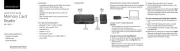Before using your new product, please read
these instructions to prevent any damage.
QUICK SETUP GUIDE
Memory Card
Reader
NS-CRSA1
FEATURES
• Compatible with SD, micro-SD, SDHC, micro-SDHC,
SDXC, and micro-SDXC memory cards
• USB 3.2 connector works with your desktop and
laptop
• Included cover keeps the connector safe from
damage
• Slim, compact build is easy to carry around in a
pocket or bag
SYSTEM REQUIREMENTS
• Windows® 10 and 11 (32 bit or 64 bit)
• Mac OS X 10.4 to macOS 10.15
• Android 6 to 13
• iPadOS 13.3 to 16
• ChromeOS 78 to 109
• SD, micro-SD, SDHC, micro-SDHC, SDXC, or
micro-SDXC
OVERVIEW
Flat size (W×H): 11.81 × 3.35 in. (300 × 85 mm.)
Final folded size: 2.4 × 3.35 in. (60 × 85 mm.)
CONNECTING YOUR CARD READER
Plug your card reader’s USB connector into an available
USB port on your computer. Your computer loads the
drivers automatically.
USING YOUR CARD READER
CAUTION:
• Your card reader does not support inserting both cards
(microSD and SD card) at the same time.
• Formatting a memory card deletes all of its les. Copy any
les you want to keep to a computer before formatting a
memory card.
To access a memory card using Windows:
1 Insert a card, label side up, into the appropriate slot.
2 Open the File Explorer, then click This PC in the
left-hand menu.
Note: If you don’t see “This PC,” right-click an empty space in
the left-hand menu and select “Show This PC” or enable it in
the File Explorer’s Options menu.
PACKAGE CONTENTS
• Memory card reader
• USB tip cover
• Quick Setup Guide
3 Double-click your card to see its contents.
4 Use normal Windows procedures to open, copy,
paste, and delete les.
5 Right-click the name of your card and select Eject
when you are nished. Do not remove your card
from your card reader until the name of your card
disappears from the window.
To access a memory card using a Mac computer:
1 Insert a card, label side up, into the appropriate
slot.
2 Open the Finder window, then click your card’s
name in the left menu to view its contents.
3 Use normal Mac procedures to open, copy, paste,
and delete les.
4 Right-click the name of your card and select Eject
when you are nished. Do not remove your card
from your card reader until the name of your card
disappears from the Finder window.
USB tip
cover
MicroSD
card slot
USB
connector
SD
card slot
NS-CRSA1_23-0302_QSG_V1_Final.ai 1 6/29/2023 10:54:13 AMNS-CRSA1_23-0302_QSG_V1_Final.ai 1 6/29/2023 10:54:13 AM