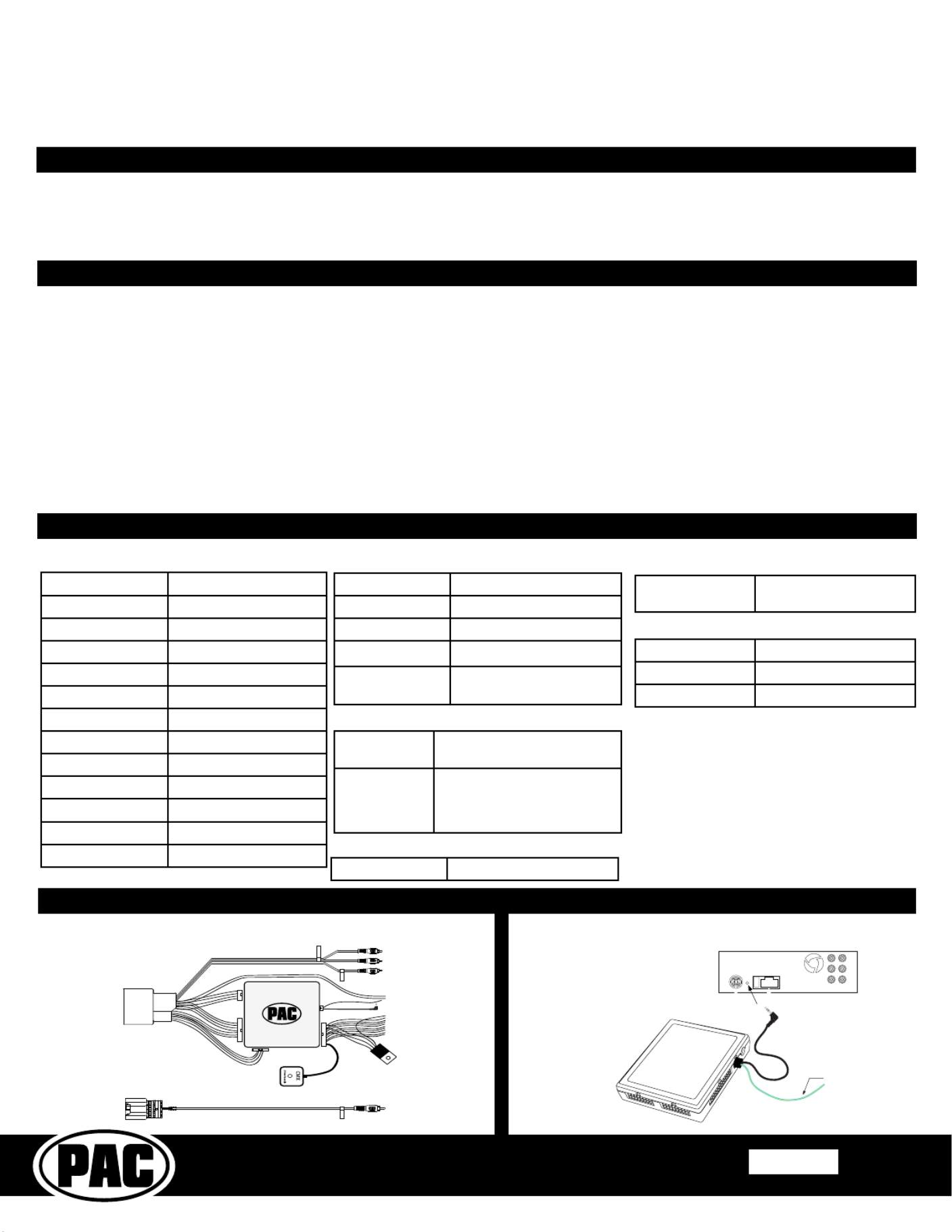PAC RP5-GM41 Manual
PAC
Ikke kategoriseret
RP5-GM41
| Mærke: | PAC |
| Kategori: | Ikke kategoriseret |
| Model: | RP5-GM41 |
Har du brug for hjælp?
Hvis du har brug for hjælp til PAC RP5-GM41 stil et spørgsmål nedenfor, og andre brugere vil svare dig
Ikke kategoriseret PAC Manualer
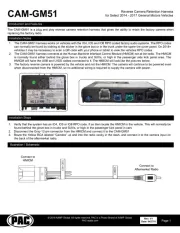
11 Juli 2025
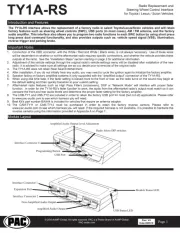
11 Juli 2025
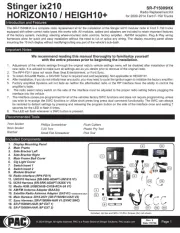
10 Juli 2025
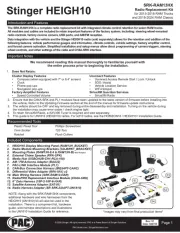
10 Juli 2025
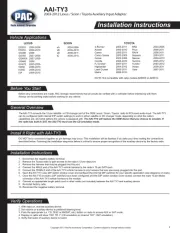
30 Juni 2025
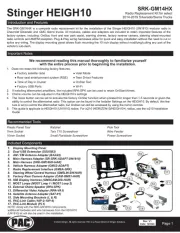
10 Marts 2025
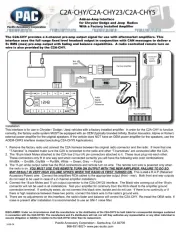
19 Februar 2025
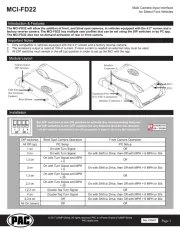
19 Februar 2025
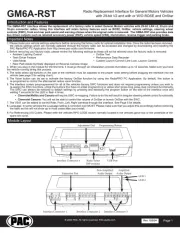
19 Februar 2025
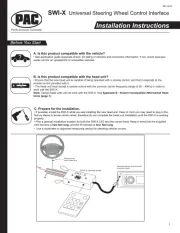
19 Februar 2025
Ikke kategoriseret Manualer
- Nilox
- Vitek
- Falmec
- Terraillon
- Fantec
- Beemoo
- Parisot
- ClimeMET
- Oreg
- Lazer
- AXI
- Bricasti Design
- F2
- Sheeran Looper
- Harman Kardon
Nyeste Ikke kategoriseret Manualer
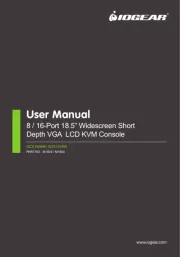
30 Oktober 2025
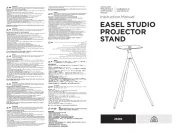
30 Oktober 2025

30 Oktober 2025

30 Oktober 2025
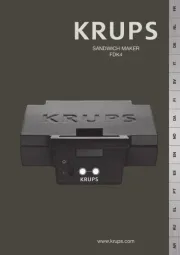
30 Oktober 2025
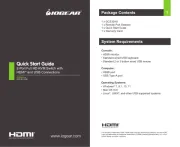
30 Oktober 2025
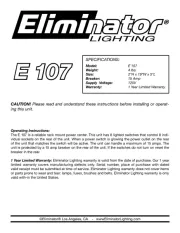
30 Oktober 2025
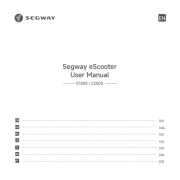
30 Oktober 2025

30 Oktober 2025

30 Oktober 2025