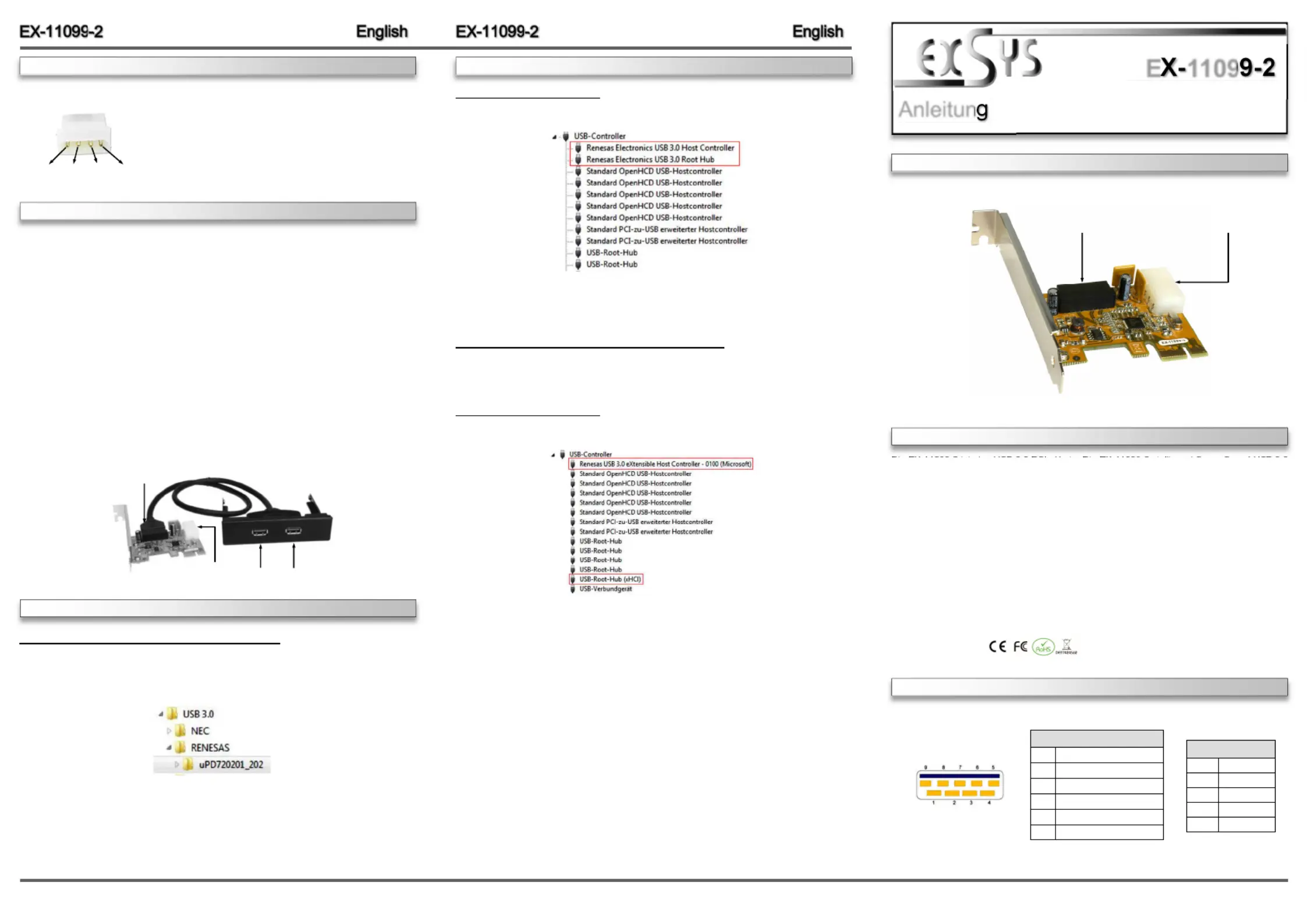EXSYS EX-11099-2 Manual
EXSYS
Netværkskort/adapter
EX-11099-2
| Mærke: | EXSYS |
| Kategori: | Netværkskort/adapter |
| Model: | EX-11099-2 |
| Bredde: | 65 mm |
| Dybde: | 61 mm |
| Vægt: | 500 g |
| Brugervejledning: | Ja |
| Opbevaringstemperatur (T-T): | -20 - 80 °C |
| Relativ luftfugtighed ved drift (H-H): | 5 - 95 % |
| Driftstemperatur (T-T): | 0 - 55 °C |
| Bæredygtighedscertifikater: | RoHS |
| Understøttede Linux-operativsystemer: | Ja |
| Værtsgrænseflade: | Mini PCI Express |
| Intern: | Ja |
| Drivere inkluderet: | Ja |
| Understøttede operativsystemer til servere: | Windows Server 2003, Windows Server 2003 R2, Windows Server 2008, Windows Server 2008 R2, Windows Server 2008 R2 x64, Windows Server 2008 x64, Windows Server 2012, Windows Server 2012 R2, Windows Small Business Server 2003, Windows Small Business Server 2008 |
| Output-grænseflade: | USB 3.2 Gen 1 (3.1 Gen 1) |
Har du brug for hjælp?
Hvis du har brug for hjælp til EXSYS EX-11099-2 stil et spørgsmål nedenfor, og andre brugere vil svare dig
Netværkskort/adapter EXSYS Manualer
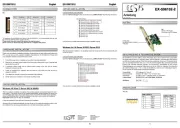
24 Juli 2025
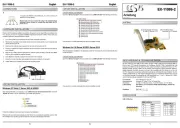
23 Juli 2025
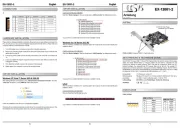
23 Juli 2025

22 Juli 2025
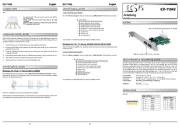
22 Juli 2025
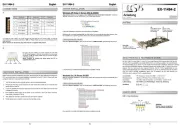
22 Juli 2025

22 Juli 2025
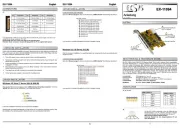
22 Juli 2025
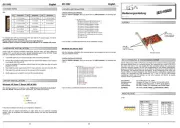
22 Juli 2025

28 Juni 2025
Netværkskort/adapter Manualer
- Televés
- Eaton
- Tenda
- Microsoft
- NGS
- TP-Link
- LogiLink
- Fortinet
- AVM
- Iiyama
- Akasa
- Trust
- Aruba
- Arctic Cooling
- Onkyo
Nyeste Netværkskort/adapter Manualer

4 November 2025
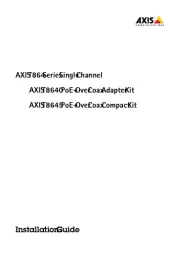
13 Oktober 2025

12 Oktober 2025
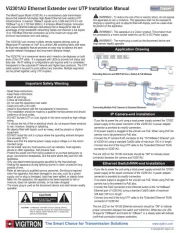
8 Oktober 2025
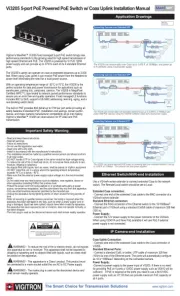
8 Oktober 2025
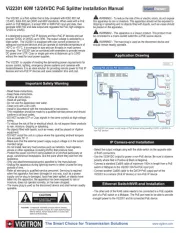
8 Oktober 2025
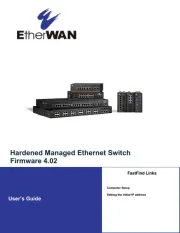
8 Oktober 2025
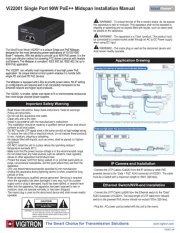
8 Oktober 2025
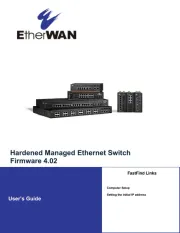
8 Oktober 2025
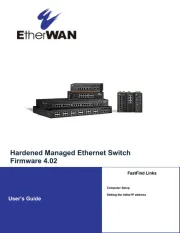
8 Oktober 2025