PAC BCI-FD21 Manual
Læs gratis den danske manual til PAC BCI-FD21 (4 sider) i kategorien Ikke kategoriseret. Denne vejledning er vurderet som hjælpsom af 10 personer og har en gennemsnitlig bedømmelse på 4.5 stjerner ud af 5.5 anmeldelser.
Har du et spørgsmål om PAC BCI-FD21, eller vil du spørge andre brugere om produktet?
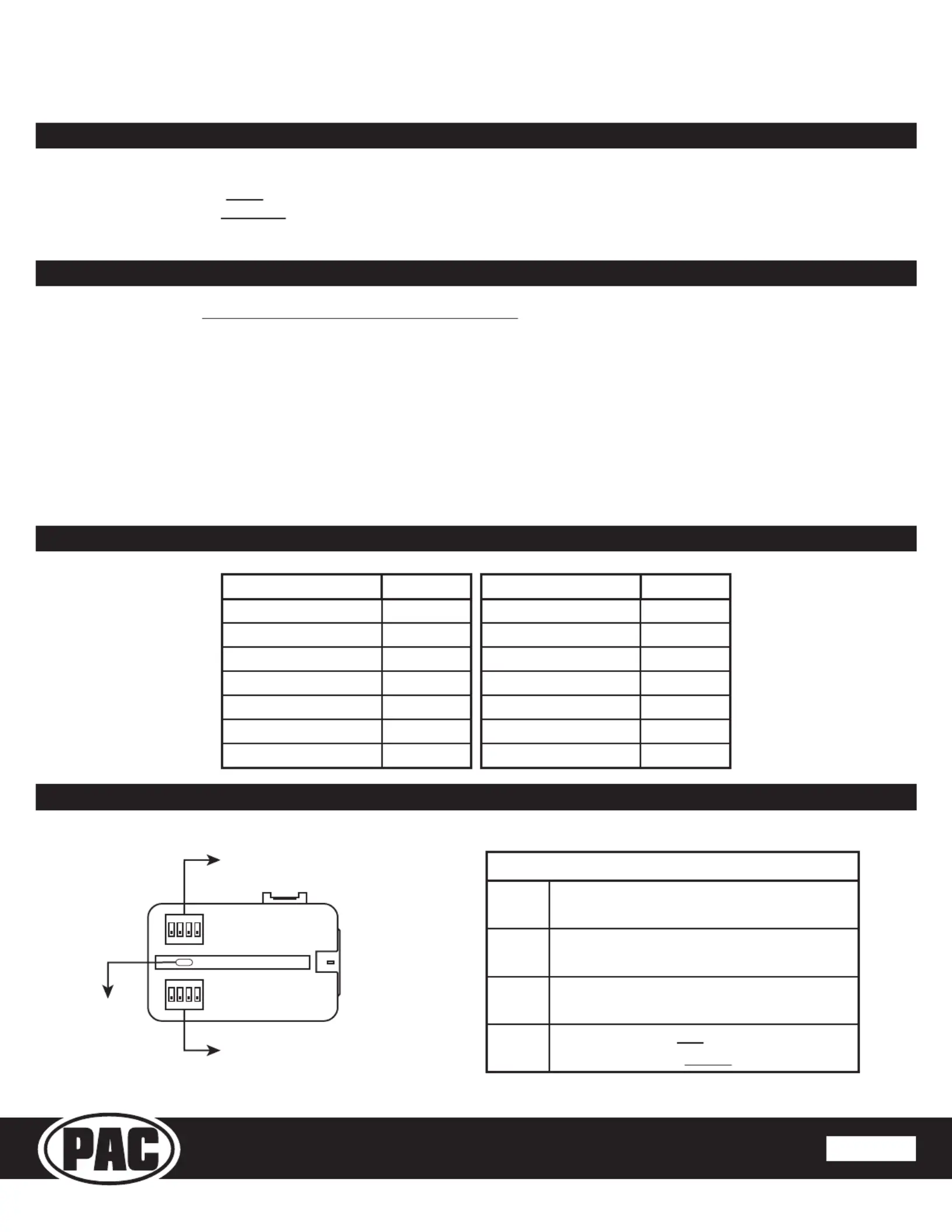
Produkt Specifikationer
| Mærke: | PAC |
| Kategori: | Ikke kategoriseret |
| Model: | BCI-FD21 |
Har du brug for hjælp?
Hvis du har brug for hjælp til PAC BCI-FD21 stil et spørgsmål nedenfor, og andre brugere vil svare dig
Ikke kategoriseret PAC Manualer
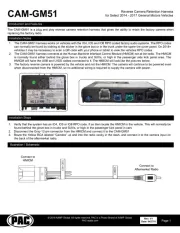
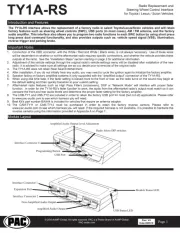
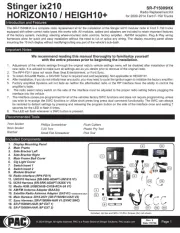
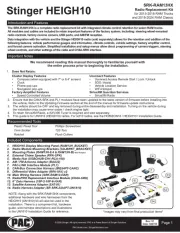
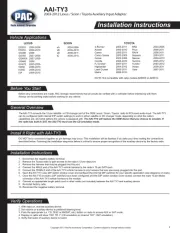
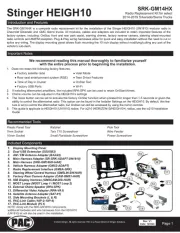
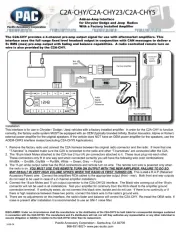
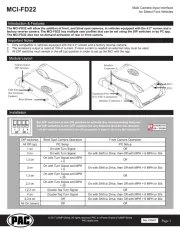
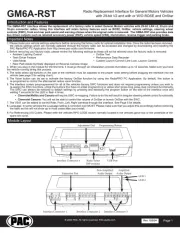
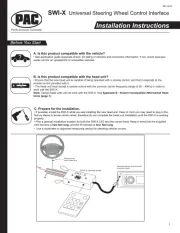
Ikke kategoriseret Manualer
- Munchkin
- NOAM
- Sanwa
- SEA-PRO
- CNDLive
- Chacon
- Thronmax
- Lavor
- Glorious
- Ghibli & Wirbel
- Caso
- ATP
- Wahoo
- Digitech
- Lionelo
Nyeste Ikke kategoriseret Manualer









